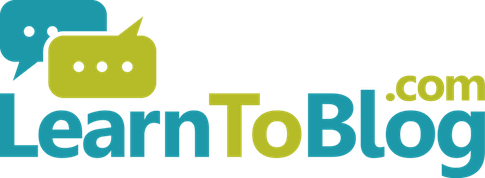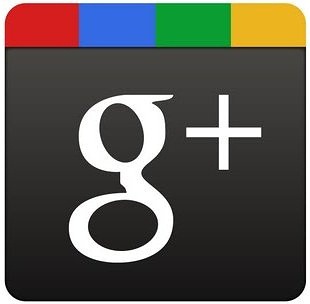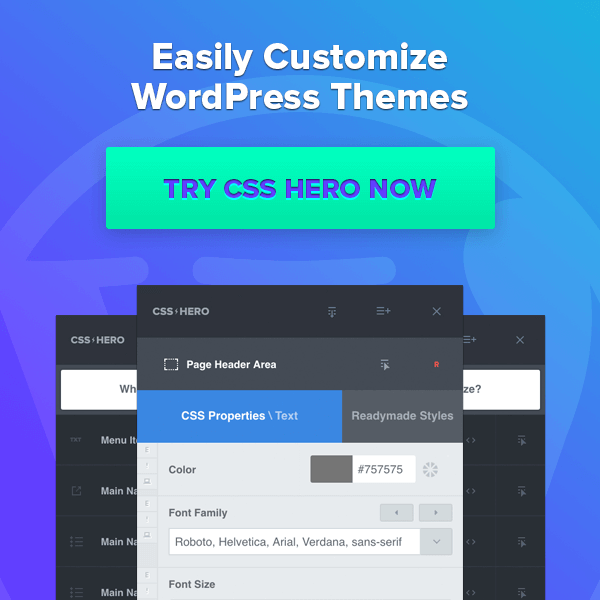With the steady and significant uptick in algorithm updates since 2004, Google has notified the internet of the importance of quality. The king of search has always set the standard when it comes to search engine etiquette, and its search facility still serves as a major gateway for website traffic. Although the avenues available for large-scale traffic have widened to accept social media authority and activity, gaining traction with as many mass market distribution vehicles as possible is paramount to creating a well-known digital blueprint.
Many of the methods for online customer acquisition have changed, but there are still some free workflows that deliver as much value as many of the best paid solutions. The common ingredients to making them work are a little knowledge, and a bit of elbow grease. Once you get over the shallow learning curve, rinsing and repeating becomes routine.
Google Hangouts has proven to be a disruptor to the online web conferencing scene, in that it provides a free solution with many of the same features that were previously only available for a steep monthly price. While there are many advanced ways to integrate this technology, including utilizing flash media servers, Amazon EC2 hosting, and multiple premium WordPress plugins to take advantage of the technology, we will show you how to get up and running with the essentials.
A setup of this nature is not only feature-rich and cost-effective, but very powerful when it comes to organically attracting, engaging, and converting new visitors into clients, customers, fans, and sales.
Upsides and Downsides of Google Hangouts on Air (GHO)
Pros:
- Free to use
- Streams live on your Google+ Profile and your Youtube channel (with most accounts)
- Recorded content shows up prominently in search results (at the moment)
- Highly engaging, trusted format that builds credibility, and allows for “selling without selling”
Cons:
- Video resolution is not always the best
- Need to be creative to promote your event beforehand (no pre-event permanent URL)
- Takes a few dress rehearsals to understand the workflow
- While viewing is unlimited, only 10 live producers can present the event at the same time
Basic Layout
On the left side of your main GHO dashboard, you’ll see a few icons that you will use to make the user experience ripe with collaboration and interactivity. Keep in mind that only users who access the Hangout through your Google+ profile will be able to take advantage of all of the features.
The top icon is for inviting friends to your Hangout. If you are inviting people who are already in your Google Circles, then it’s easy to copy the URL at the top of your Hangout window, and paste it in an email, or wherever. If invitees are not already in your circle, then there may be issues with signup, reminders, and the like.
The next icon down is used to popup a chat window, in the event that you need to have a moderated conversation with an attendee or attendees while the event is going on. Here, you can paste relevant links and resources that you deem useful for your audience in real-time. Another icon allows you to share your screen.
Near the bottom of the menu is a Google Drive icon that allows you to share documents during the live session. Attendees can collaborate on active documents without writing over the work of other attendees. The sky is the limit when the live video aspect is combined with the collaborative documents feature.
Google Hangouts on Air Pre-Event Flight Check
Just as an airplane goes through a flight check, you’ll want to follow a routine with your GHO workflow for maximum efficiency. While snags are a part of technology, each delay dilutes the effectiveness of your live and post-event efforts. Keep in mind that as the number of presenters grows, so do the logistics, including different time zones, microphone setups, and internet speeds, to name a few.
The first step in synchronizing producers is making sure that each presenter has a Google+ account from Gmail. It’s a good idea to email presenters a screenshot of the Gmail dashboard, and direct them to the Google+ signup link that appears in the top right or left corner:
If they haven’t already, it is a good idea to make sure presenters have filled out their name and avatar profile information. Other essentials include a photo, a tidbit on their personal background in the description area, and their display name.
HOA Presenter Setup
Whether you opt to do a dress rehearsal or send setup instructions to your group of presenters, the professionalism of your GHO presentation is directly related to your preparation. Coming off as unpolished does lend itself to authenticity to an extent, however, large gaffes will decrease the trust and credibility that comes with this presentation medium.
Here are a few general tips to remember when aiming for nice-looking presentations:
- Maintain ample lighting (computer cameras have a habit of producing dark video)
- Mute your microphone (unless you are speaking)
- Choose a quiet area (even computer “humming” can be loud on camera)
- If possible, angle your camera down on your face, and position yourself so that you are visible from the shoulders up
Combining Google+ Events With GHO
Creating a GHO event is a great way to leverage the search engine power of Hangouts, and increase awareness of your product or service long after your event has passed. Take these steps to integrate Google Events, and Hangouts:
- Create a Google+ Community
- Share your event from the share box

- Clicking on the “Text” icon will create your event
- Name and write a description for your event (as mentioned earlier, no pre-event Hangout URL is available)
- Under your event advanced settings, click the “On Air” button (this alerts event attendees that your event is a virtual one rather than a physical one)

- Just prior to starting your event, navigate to the Hangouts menu, and click the “Start a Hangout on Air” button
- Get the Youtube URL from the embed link located at the top right of the Hangout dashboard, navigate to the Google Community you just created, and click on the Video icon

- Press “Start” to begin recording the broadcast, and “End” to finish
Your Google Community followers can now see which events are being live-broadcast, and view them even after the event. If you wish to delete the recording, you can do so from your Youtube Video Manager associated with its respective Google Plus account.
This should give you the tools you need to start running successful Google Hangouts on Air. Regularly doing so will give you consistent access to a pipeline of new potential customers and fans of your products and services. Combined with their increased shelf-life due to organic search, GHO can be a vital part of a comprehensive new media outreach campaign.